Fixing Incorrect File Associations
The problem of what program or app opens what type of file will likely also be
a contentious
issue with PC enthusiasts and IT professionals, because you might not want the
new
Windows 8 apps opening all your files.
By default, Windows 8 will open music, video, pictures, and PDF files (yup, there’s a native
reader for PDFs now) in new Windows 8 apps, but it’s a simple matter to change the default
program or app that is associated with a file if you want to; in fact, it’s much easier than it was with Windows 7.
To change the default program or app, perform the following steps:
1. Open File Explorer on the Desktop.
2. Right-click the file for which you want to choose the default program.
3. In the settings panel that appears, click Choose Default Program.
4. If you still do not see the program or app with which you want to associate a file, you
can search for it specifically at the bottom of the choices list
From there on, Windows 8 will always open that file type with the program or app you have
selected.
The problem of what program or app opens what type of file will likely also be
a contentious
issue with PC enthusiasts and IT professionals, because you might not want the
new
Windows 8 apps opening all your files.
By default, Windows 8 will open music, video, pictures, and PDF files (yup, there’s a native
reader for PDFs now) in new Windows 8 apps, but it’s a simple matter to change the default
program or app that is associated with a file if you want to; in fact, it’s much easier than it was with Windows 7.
To change the default program or app, perform the following steps:
1. Open File Explorer on the Desktop.
2. Right-click the file for which you want to choose the default program.
3. In the settings panel that appears, click Choose Default Program.
4. If you still do not see the program or app with which you want to associate a file, you
can search for it specifically at the bottom of the choices list
From there on, Windows 8 will always open that file type with the program or app you have
selected.

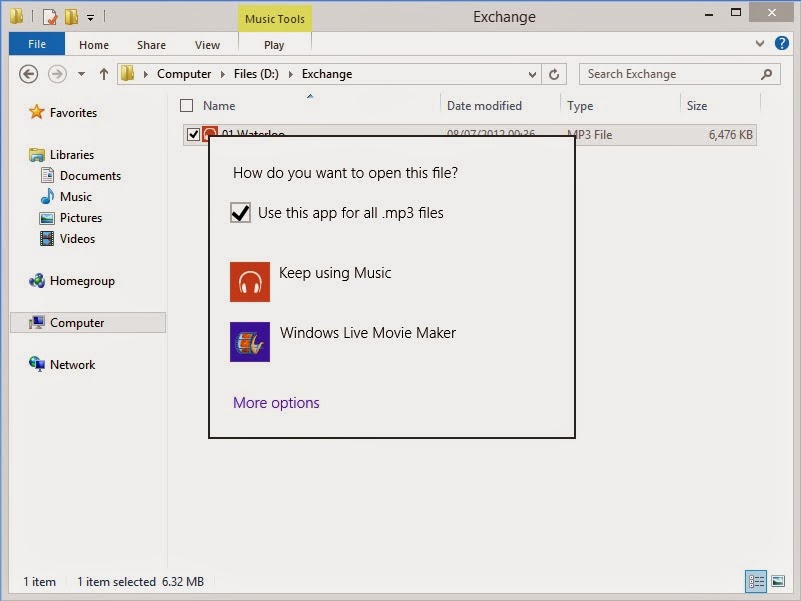




No comments:
Post a Comment