Wireless Network Configuration
1. Go to the Control Panel. Then change "View by:" to Large icons so the dialog box will appear as:
2. Open "Network and Sharing Center". Select "Set up a new connection or network"
3. When the dialog opens select "Manually connect to a wireless network" and click Next.
4. The "Manually connect to a wireless network" dialog box appears. Make the following entries in that box.
5. Click Next.
6. When the following dialog box appears, click on "Change connection settings".
1. Go to the Control Panel. Then change "View by:" to Large icons so the dialog box will appear as:
2. Open "Network and Sharing Center". Select "Set up a new connection or network"
3. When the dialog opens select "Manually connect to a wireless network" and click Next.
4. The "Manually connect to a wireless network" dialog box appears. Make the following entries in that box.
a. Enter "UMKCWPA" as the "Network name".
b. Select "WPA2-Enterprise" as the "Security type".
c. Select "AES" as the "Encryption type".
d. Leave "Security Key" blank.
6. When the following dialog box appears, click on "Change connection settings".
7. The "UMKCWPA Wireless Network Properties" will be next.
8. Click on the "Security" tab. Verify that the dialog box looks like the one below. Make appropriate changes if it does not.
9. Click on the "Settings" button to display the next dialog box.
10. Make sure the "Verify the server's identity by validating the certificate" is
not checked. Click the "Configure..." button.
11. Verify the "When connecting" box is not checked
12. Click "OK" three times to complete the changes. The "Manually connect to a
wireless network" dialog box will appear and will indicate that UMKWPA has been
successfully added.
13. Click the "Close" button.
14. Go to the lower right corner of the Start screen. Click there to display the
charms then select "Settings"..
15. When the "Settings" display, click on the "Available" charm.
16. The list of available wireless networks will appear. UMKCWPA is the preferred
secure wireless network to use. All others are not supported by UMKC Information
Services (UMKC IS).
17. Verify that "Connect Automatically" is checked. Then click on "Connect"
18. A "Network�Authentication" dialog box comes into view.
a) Enter your SSO username using the format of "umkc-users\username" and your SSO
password.
b) Click "OK".
19. You may have to repeat the authentication process (steps 16 through 18) as
many as four times to make the connection work correctly.
20. Look at the Wireless Network settings to verify the connection is completed.
21. The UMKCWPA wireless connection will work automatically when you are on
campus and near a wireless access point (basically the whole campus).











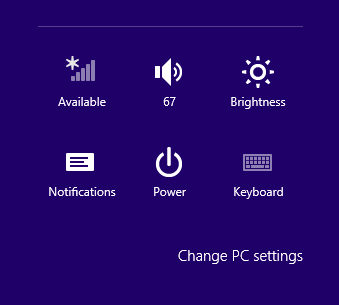







No comments:
Post a Comment