Personalizing Your Computer IN WINDOWS 7
Personalizing Your Computer
Modern graphics cards and graphics chipsets have the ability to display millions of colors and vibrant visual effects. Windows 7 takes advantage of this technological capability and allows you to create a bright and colorful interface to suit your liking.
Click Start ? Control Panel ? Appearance and Personalization ? Personalization to view how you can customize Windows 7. (You can also access these options by right-clicking the desktop and clicking Personalize.
This window lets you change all desktop settings at once. You can scroll through the themes that come with Windows 7 here and click any theme to apply it; it’s as simple as that. If you would rather pick and choose your settings, use the four commands at the bottom of the window.
Desktop Background
At the top of the Desktop Background feature, you can use the combo box to choose the source for your wallpaper. You can also click Browse to select any other folder that contains images.
Next, you can select one or more images to use as your wallpaper. To select multiple images, hover your mouse over a picture and then click the checkbox in the upper-left corner. Repeat this until you have selected all the images you want
Now you can adjust how the image will be displayed on your screen. These options will force the image to conform in different ways relative to your screen resolution:
Finally, if you have selected more than one image to use as a background,
you can control how often Windows switches between images:
Window Color
Here you can select a color, disable or enable window border
transparency, and select the color intensity. If you don’t like any of the
current colors, click “Show color mixer” to define your own:
When you have finished, click “Save changes.”
Sounds
Pick from a number of sound schemes in this window using the Sound
Scheme combo box:
Sound schemes play different sounds when something happens in
Windows (starting up, emptying the Recycle Bin, a warning window, etc.).
Select any sound from the list and click Text to hear it. When you have
finished, click OK to save any changes
Screen Saver
Windows comes with a few screen savers that are automatically activated
after a certain period of inactivity. Choose a screen saver, modify its
properties by clicking the Settings button, and apply a password if you
wish.
Click OK to save your settings
Personalizing Your Computer
Modern graphics cards and graphics chipsets have the ability to display millions of colors and vibrant visual effects. Windows 7 takes advantage of this technological capability and allows you to create a bright and colorful interface to suit your liking.
Click Start ? Control Panel ? Appearance and Personalization ? Personalization to view how you can customize Windows 7. (You can also access these options by right-clicking the desktop and clicking Personalize.
This window lets you change all desktop settings at once. You can scroll through the themes that come with Windows 7 here and click any theme to apply it; it’s as simple as that. If you would rather pick and choose your settings, use the four commands at the bottom of the window.
Desktop Background
At the top of the Desktop Background feature, you can use the combo box to choose the source for your wallpaper. You can also click Browse to select any other folder that contains images.
Next, you can select one or more images to use as your wallpaper. To select multiple images, hover your mouse over a picture and then click the checkbox in the upper-left corner. Repeat this until you have selected all the images you want
Now you can adjust how the image will be displayed on your screen. These options will force the image to conform in different ways relative to your screen resolution:
Finally, if you have selected more than one image to use as a background,
you can control how often Windows switches between images:
Window Color
Here you can select a color, disable or enable window border
transparency, and select the color intensity. If you don’t like any of the
current colors, click “Show color mixer” to define your own:
When you have finished, click “Save changes.”
Sounds
Pick from a number of sound schemes in this window using the Sound
Scheme combo box:
Sound schemes play different sounds when something happens in
Windows (starting up, emptying the Recycle Bin, a warning window, etc.).
Select any sound from the list and click Text to hear it. When you have
finished, click OK to save any changes
Screen Saver
Windows comes with a few screen savers that are automatically activated
after a certain period of inactivity. Choose a screen saver, modify its
properties by clicking the Settings button, and apply a password if you
wish.
Click OK to save your settings






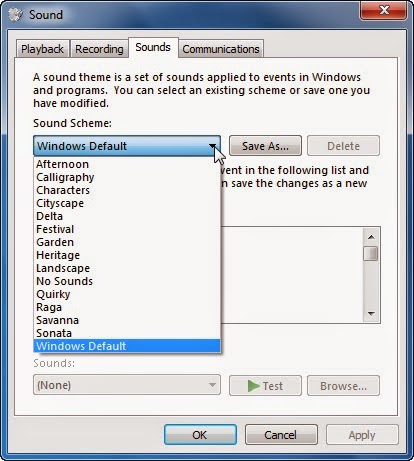




No comments:
Post a Comment